Deploy the Resources Repo
First, add the resources repo on Seed. If you haven’t yet, you can create a free account here.
Go in to your Seed account, add a new app, authenticate with GitHub, search for the resources repo, and select it.
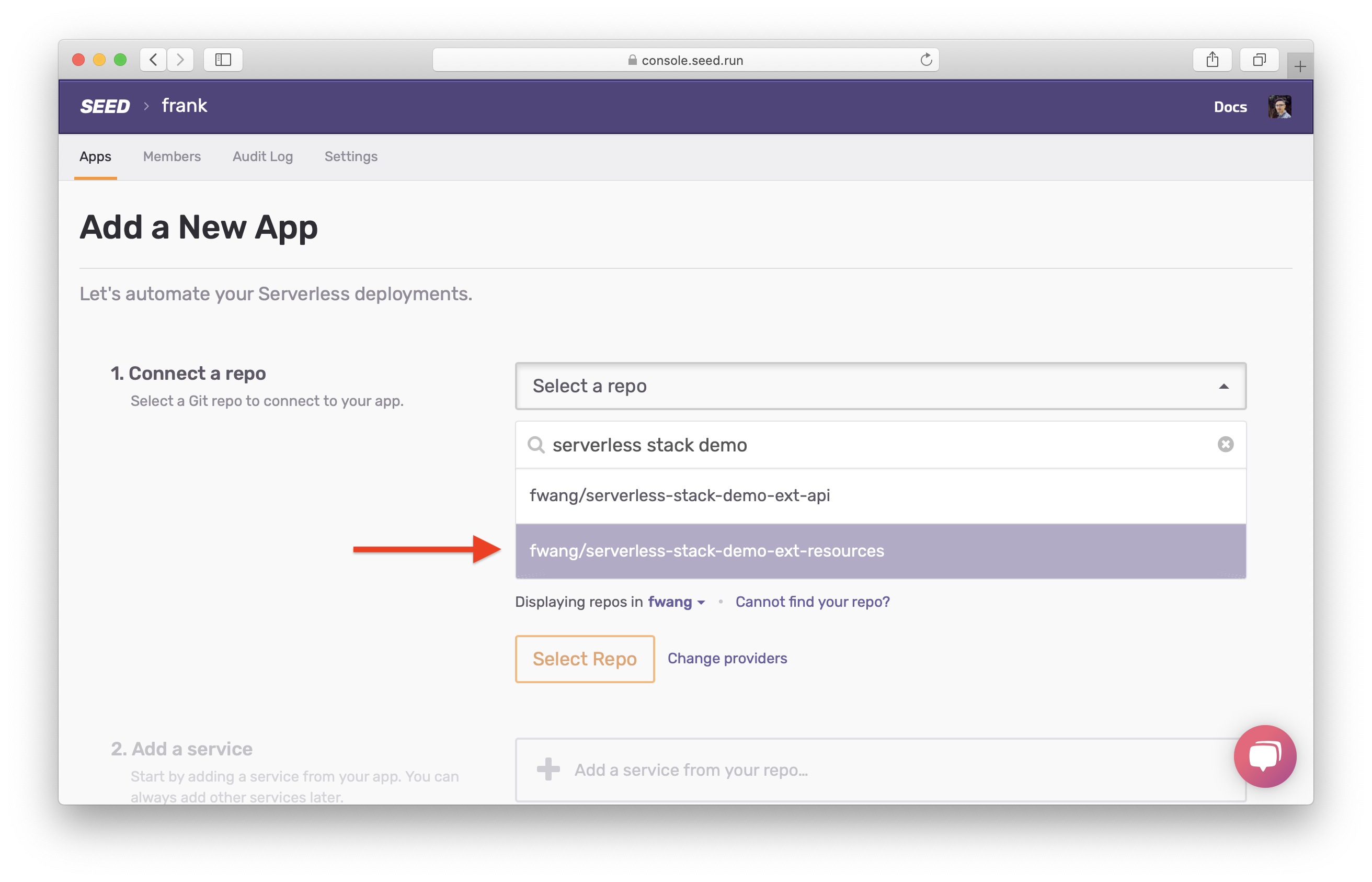
Seed will now automatically detect the SST service in the repo. After detection, select Add Service.
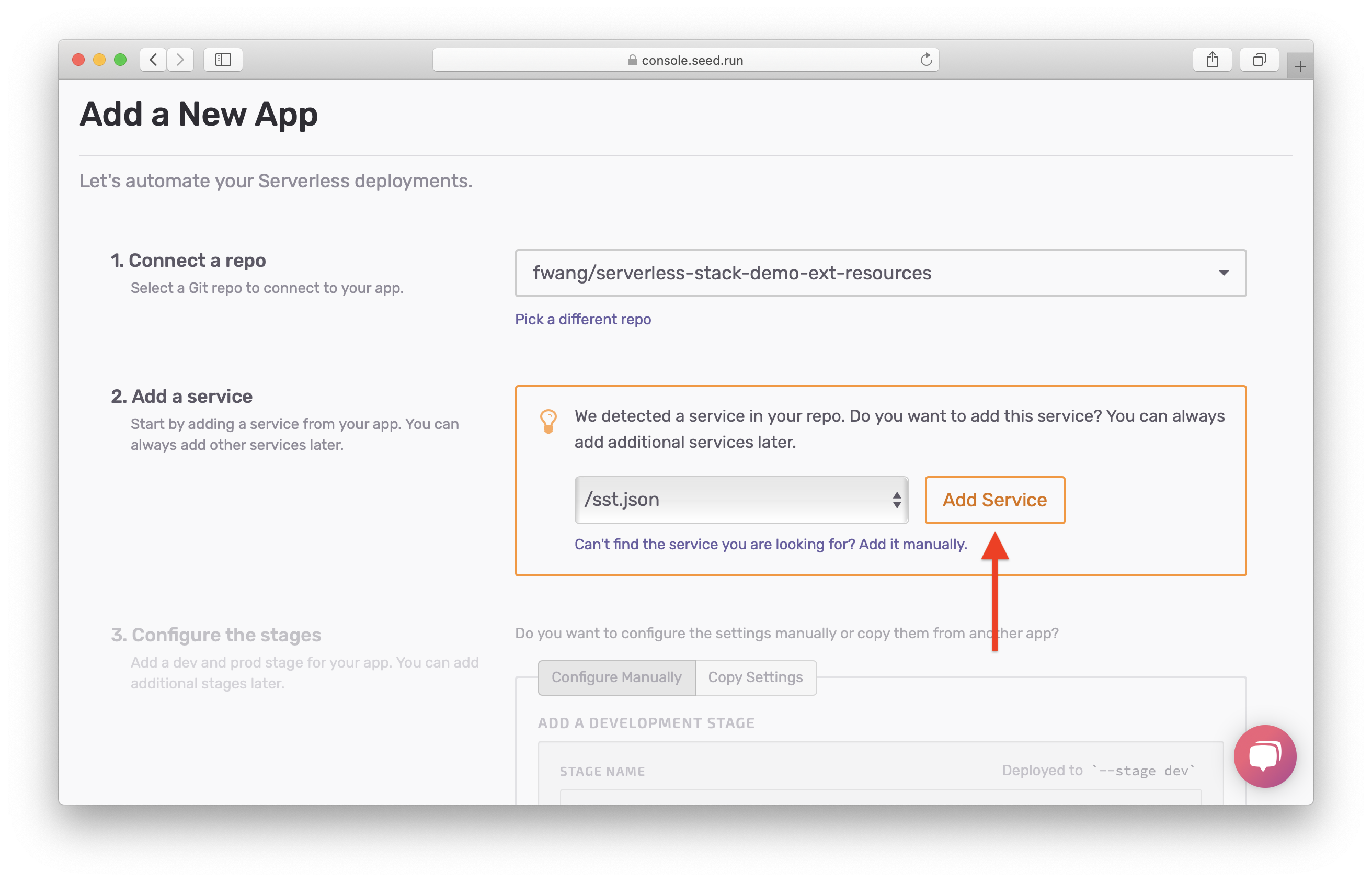
By default, Seed lets you configure two stages out of the box, a Development and a Production stage. Serverless Framework has a concept of stages. They are synonymous with environments. Recall that in the previous chapter we used this stage name to parameterize our resource names.
Let’s first configure the Development stage. Enter:
- Stage Name: dev
- AWS IAM Access Key and AWS IAM Secret Key: the IAM credentials of the IAM user you created in your Development AWS account above.
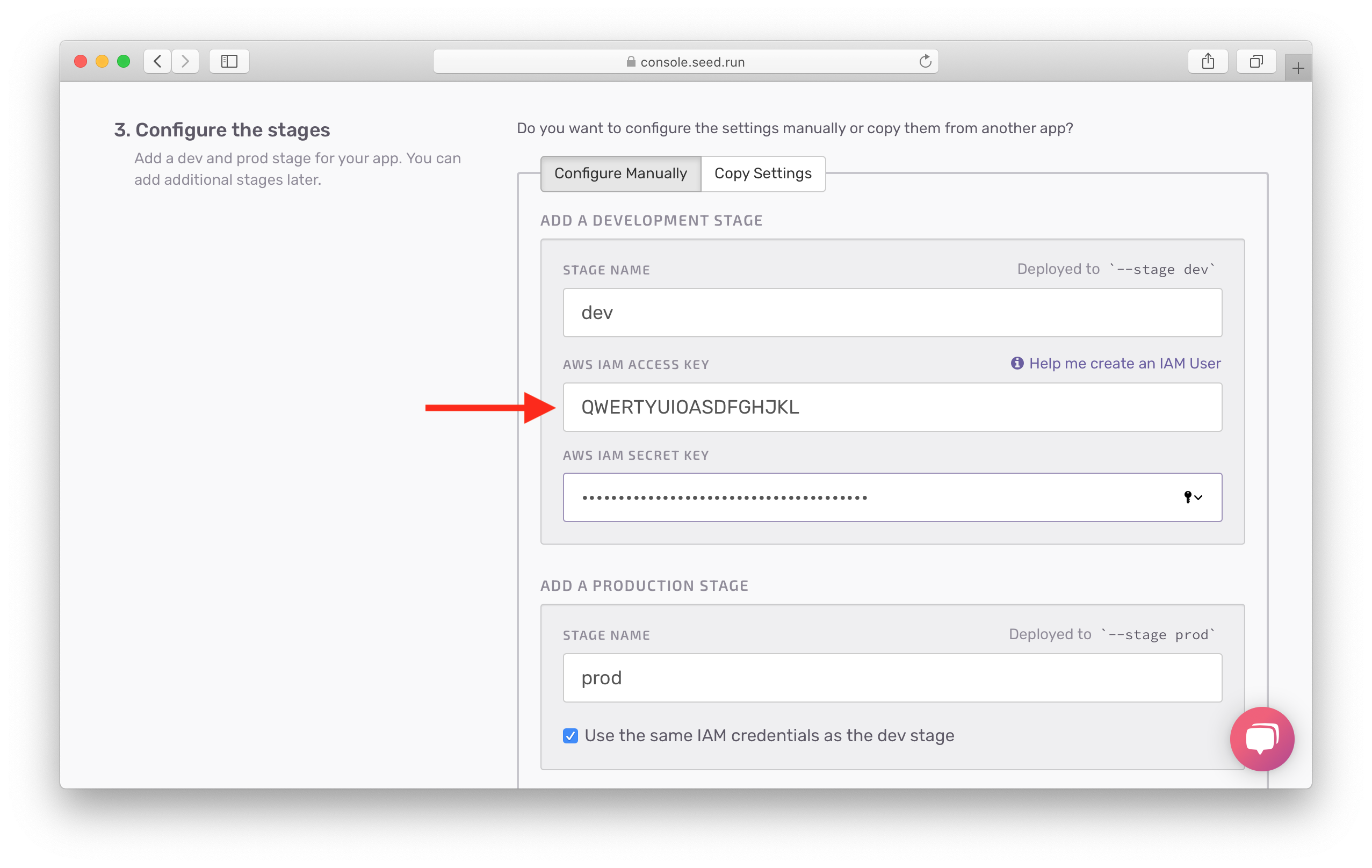
Next, let’s configure the Production stage. Uncheck Use the same IAM credentials as the dev stage checkbox since we want to use a different AWS account for Production. Then enter:
- Stage Name: prod
- AWS IAM Access Key and AWS IAM Secret Key: the IAM credentials of the IAM user you created in your Production AWS account above.
Finally hit Add a New App.
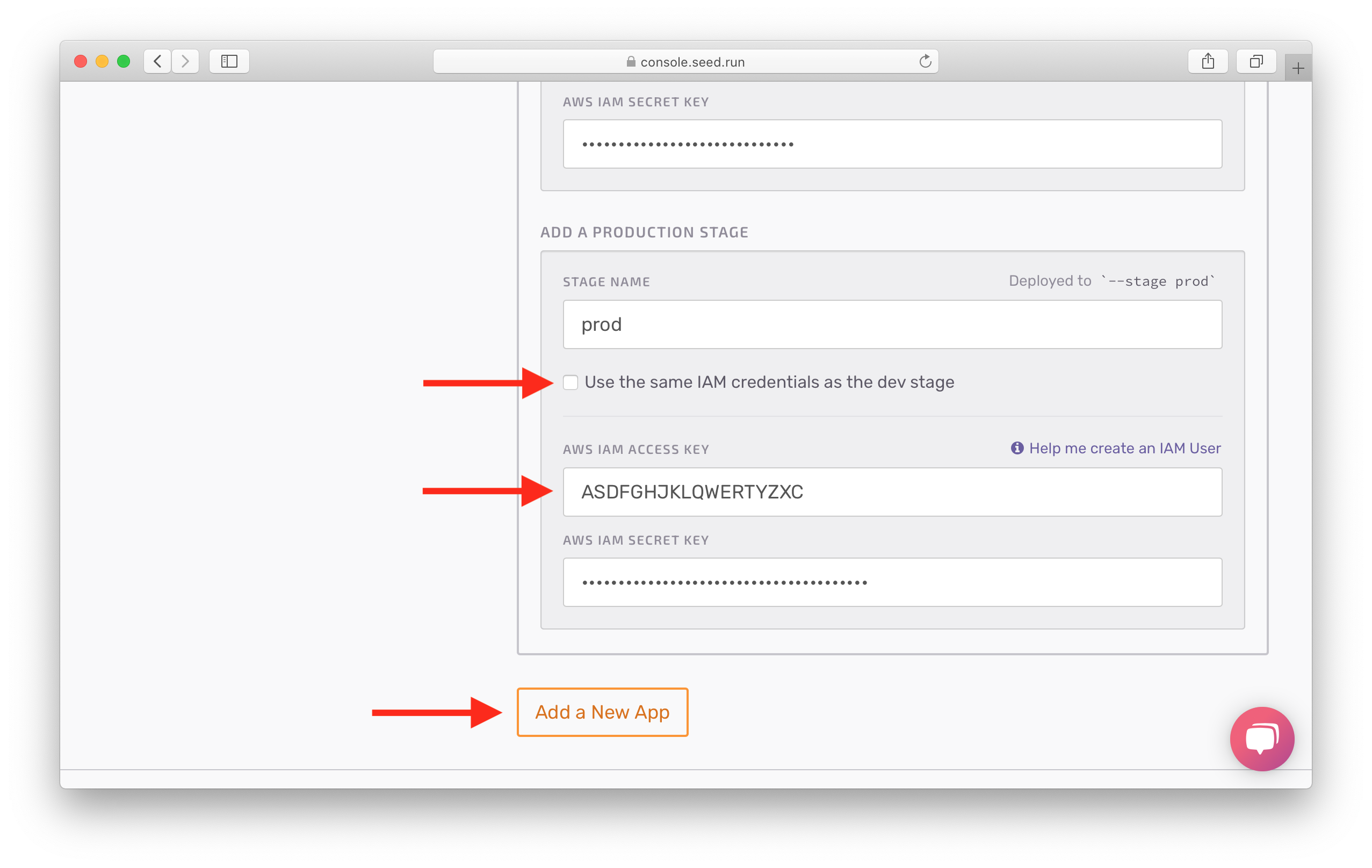
Now let’s make our first deployment. Click Trigger Deployment under the dev stage.
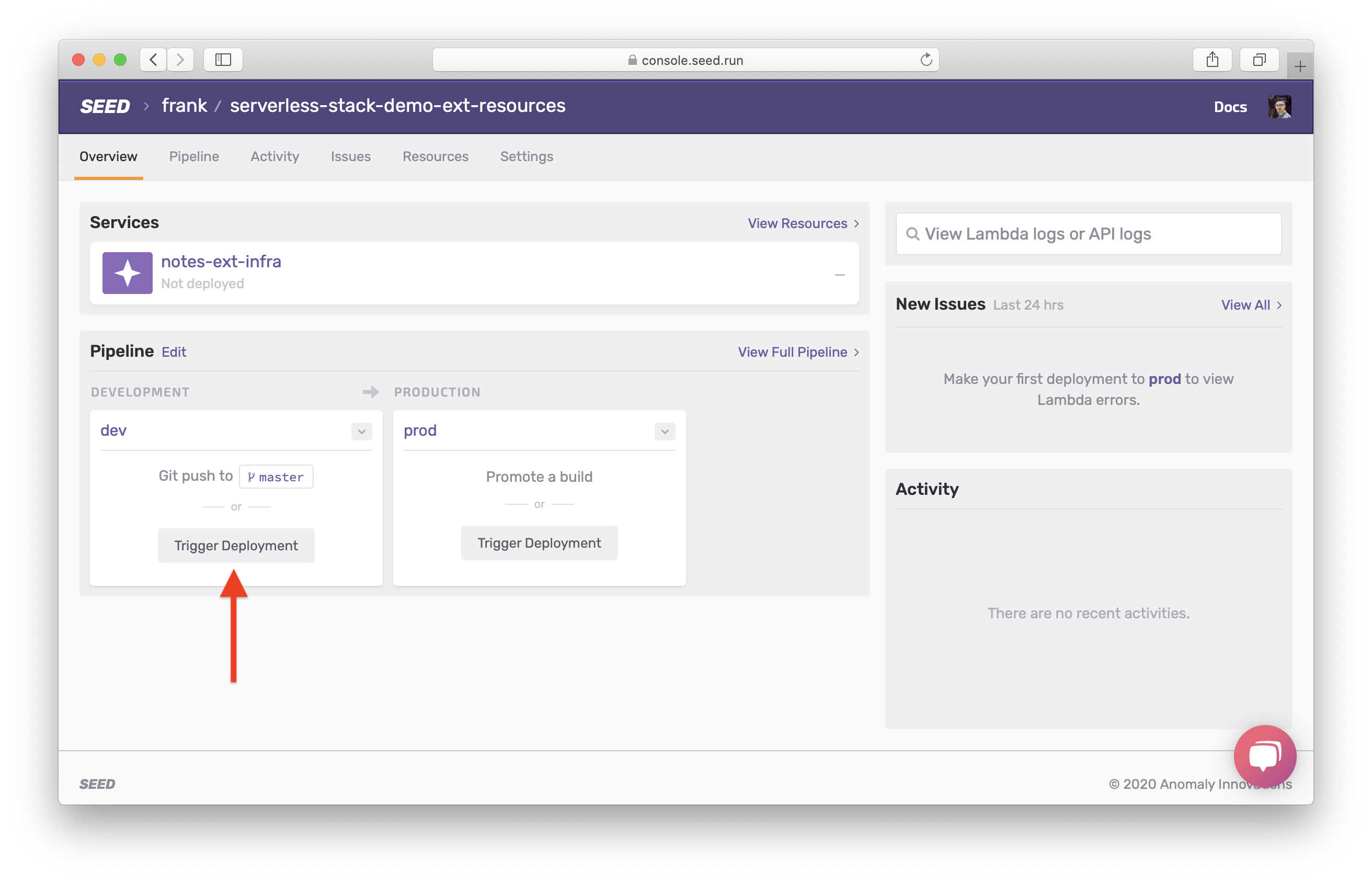
We are deploying the master branch here. Confirm this by clicking Deploy.
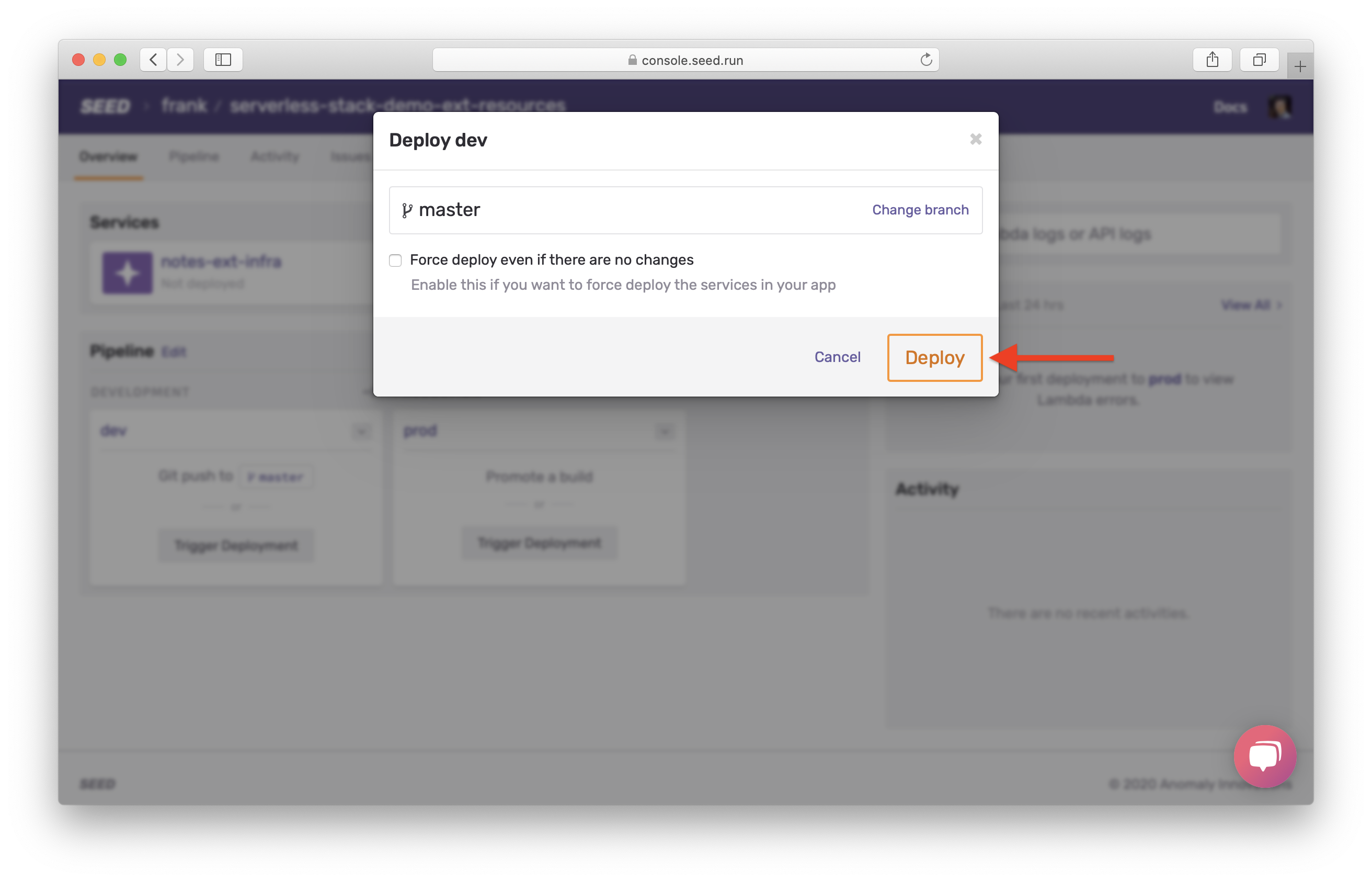
You’ll notice that the service is being deployed.
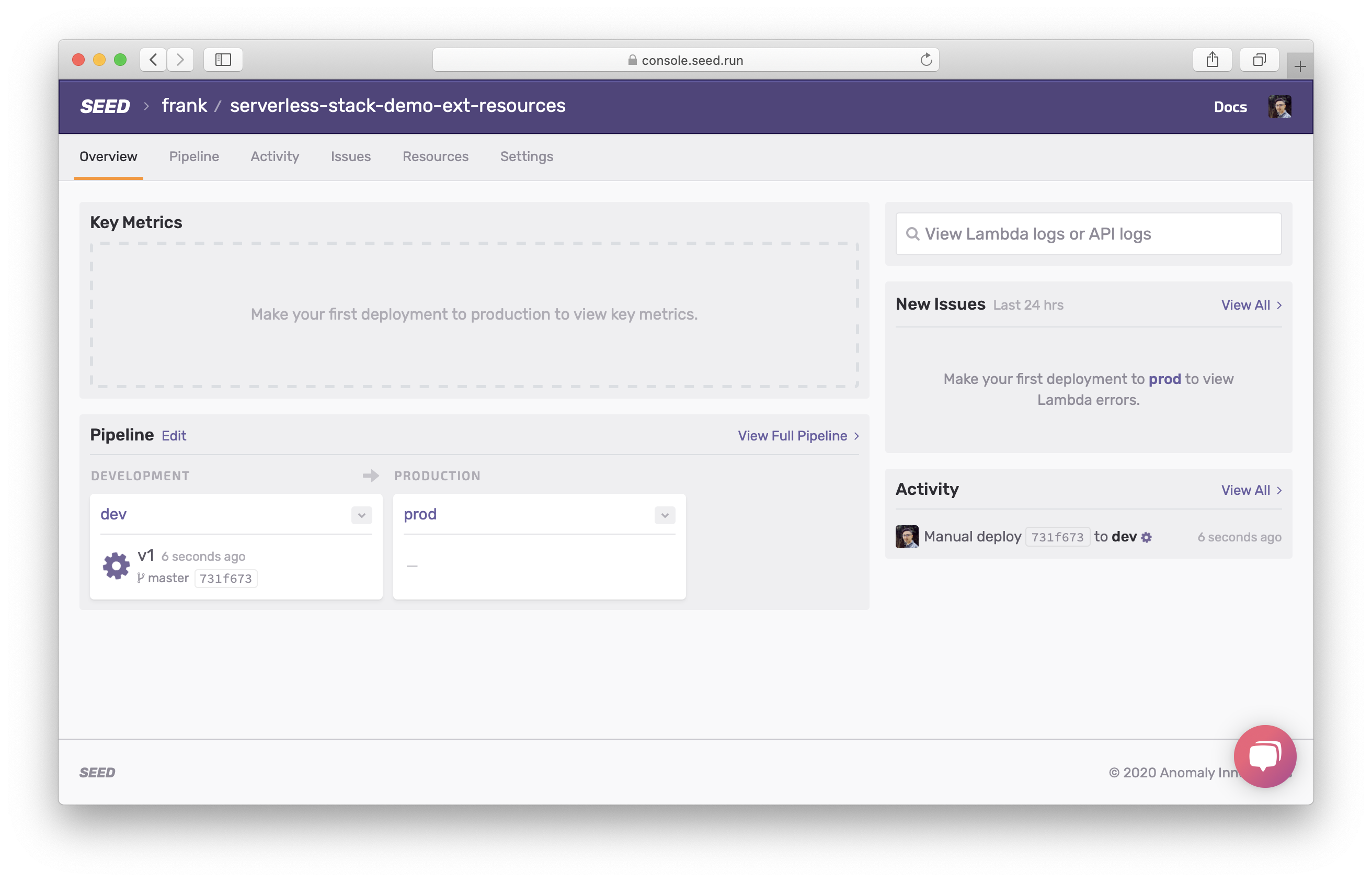
After the service is successfully deployed. Click Promote to deploy this to the prod stage.
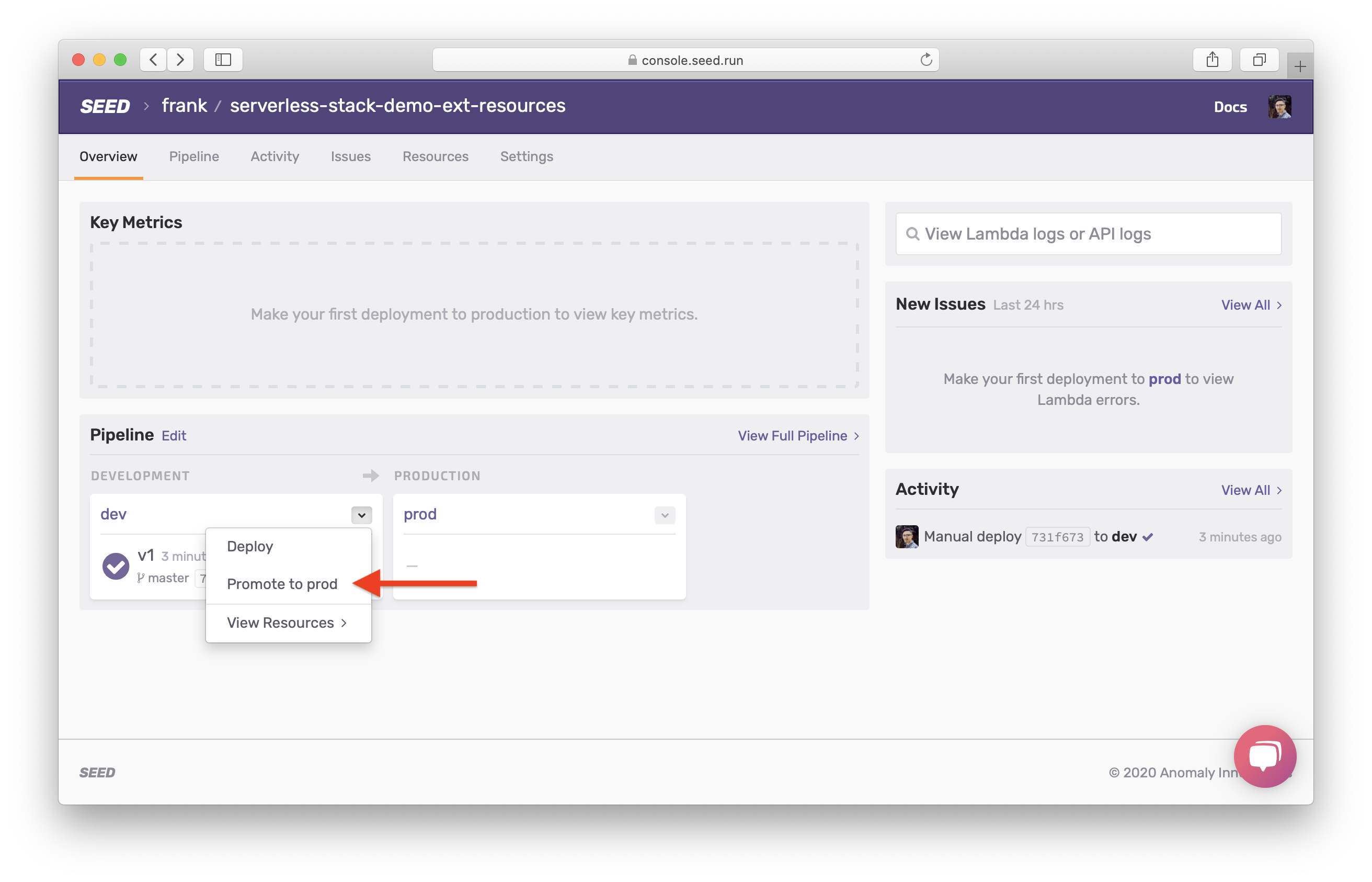
You will see a list of changes in resources. Since this is the first time we are deploying to the prod stage, the change list shows all the resources that will be created. We’ll take a look at this in detail later in the Promoting to production chapter.
Click Promote to Production.
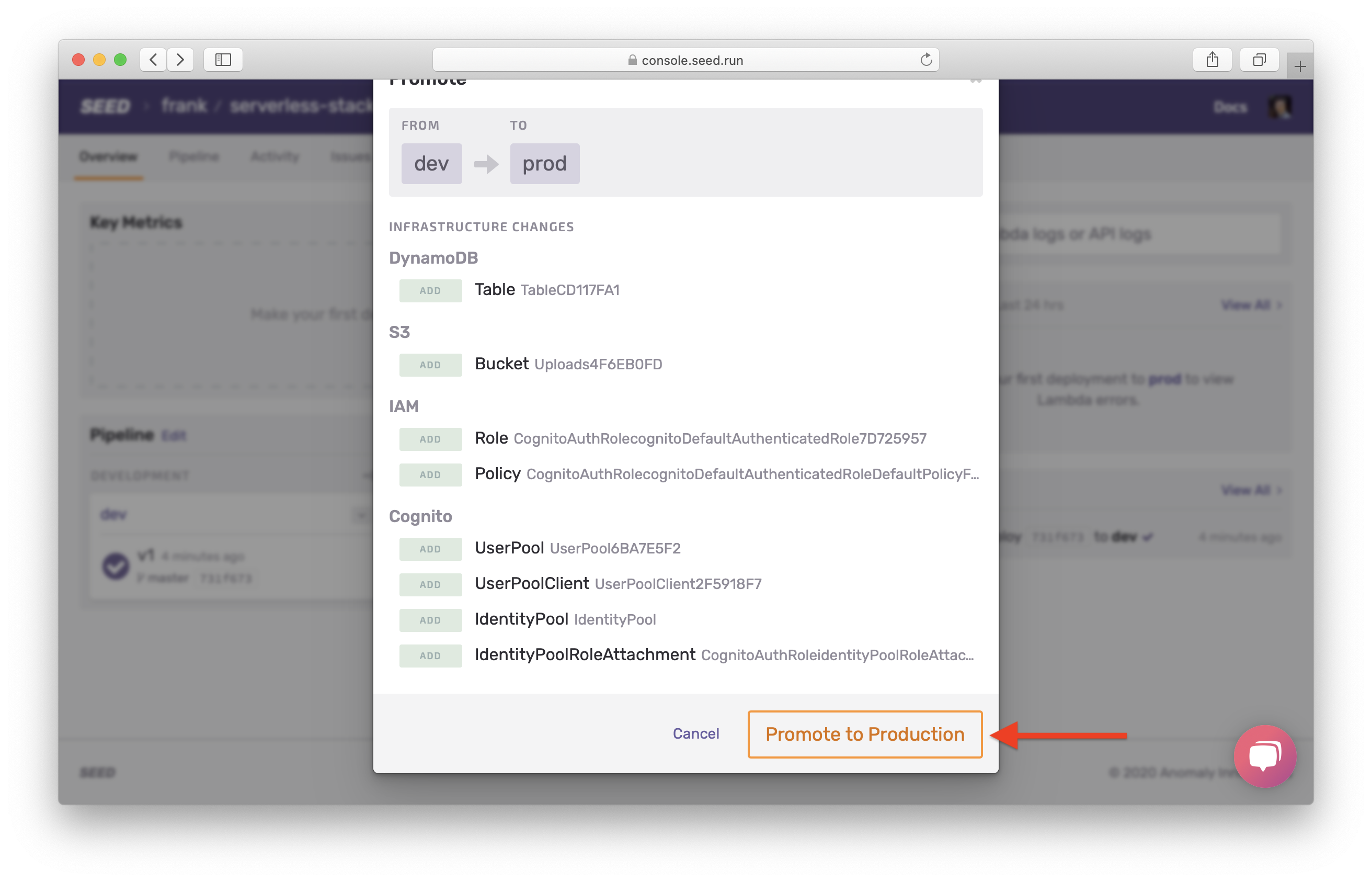
Now our resources have been deployed to both dev and prod.
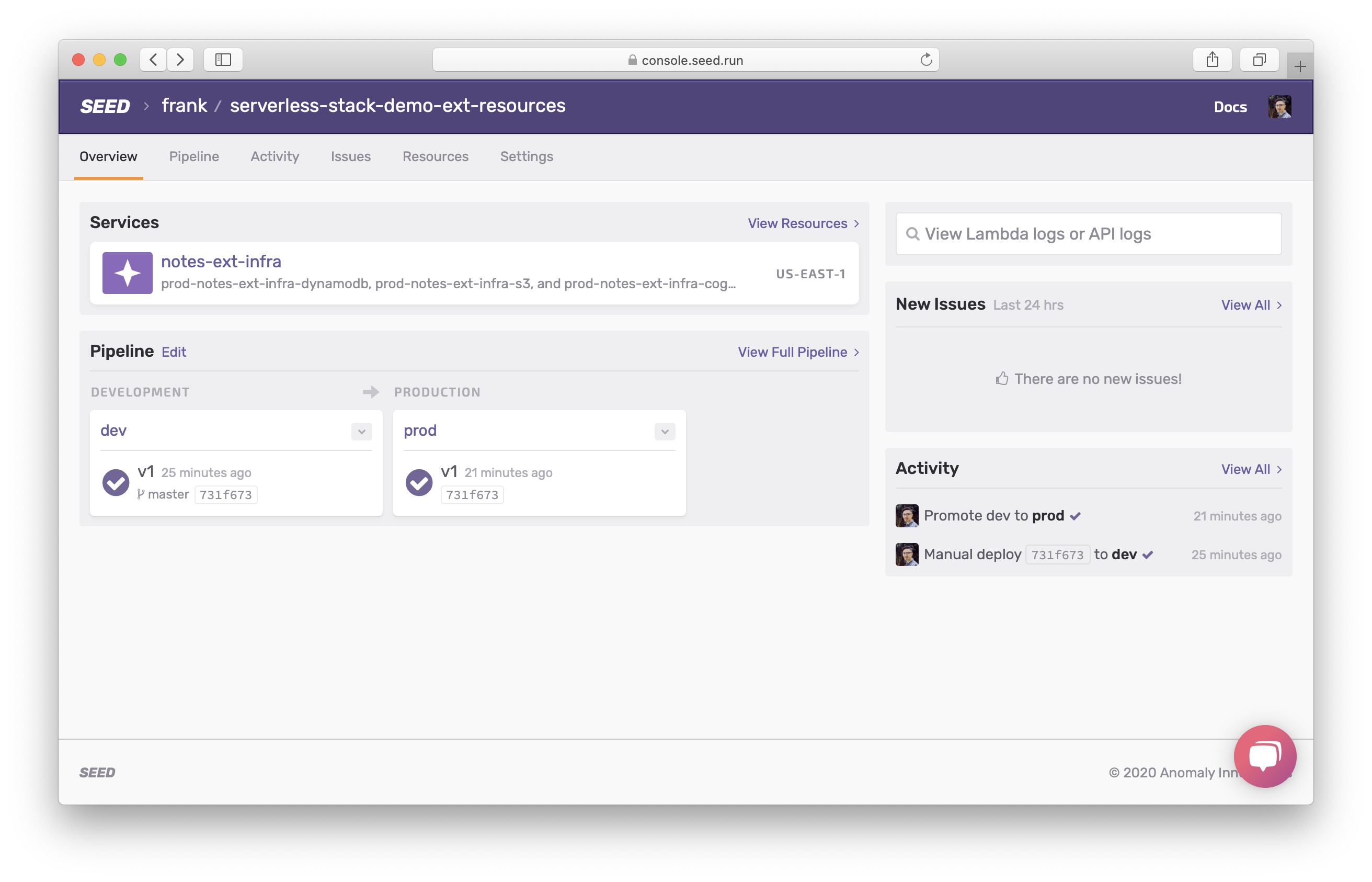
Next, let’s deploy our API services repo.
For help and discussion
Comments on this chapter





